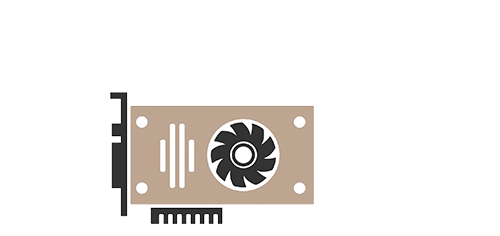Nanominer Setup Guide
You can use this list as a reference for all Launch Parameters supported by Nanominer.

Download
How to use
To start Ethash, enter at the .ini file:
[Ethash]
wallet=0x123...
coin=ETH
Fill your ETH address in the “wallet” line and this is petty much enough to start mining Ethereum with Nanominer on Nanopool.
The easiest way to get a wallet is to register on a cryptocurrency exchange like Huobi or Kuna.
The next steps are not necessary but if you have more than one RIG, it would be much more convenient if you set a different name for each so that you’ll be able to track them on the pool individually.
You are also advised to set your email address in if you want to receive alerts form the pool when your worker (RIG) goes offline. You email will also be your password to access the settings. If you don’t want to receive the alerts, you can use a passphrase instead. As it’s not mandatory, feel free to jump down to the next step.
- Add
rigName=line under the wallet to indicate your RIG name - Add
email=line to indicate your email/passphrase
NOTE: Nanominer will connect to the pool’s default server, and It might be not the best choice for you as there’s latency and you want the server you connect to to be as closer to your location as possible. Therefore, by adding the follower parameter at the bottom of your Nanominer’s config.ini file:
sortPools=true this will enable automatic pool’s servers sorting based on their ping speed
You can be sure that Nanominer will automatically pick the server that has the lowest ping time from your location and the network latency will not affect your mining as the pool and the miner will communicate at the highest speed possible. Full Configuration Example:
[Ethash]
wallet=0x52bc44d5378309ee2abf1539bf71de1b7d7be3b5
coin=ETH
rigName=Rig001
email=[email protected]
sortPools=true
Start the Miner
Start the miner by running the nanominer.exe file. Nanominer will start, run the commands to set those environment variables, initialize each of your GPU’s, build the DAG file on each of your GPU’s and start hashing away. After a while, you’ll be able to find your account on the pool.
Find your Account on Nanopool
Remember there’s no registration on the pool. You just need to start mining and your account will automatically show up. However, allow some time as our system needs about 30 minutes to add your account to the pool’s database since your miner submitted its first share. So please, be patient and come back to Nanopool in a while, there’s Address filed on the right top in which you need to fill your Ethereum address in. Once filled, hit enter, you’ll be redirected to your Nanopool account page.
Congrats! You have joined Nanopool. Spend some time to familiarize yourself with the pool and its features; you’ll like the interface.
Customize Nanominer for maximum profit! Read the full guide to configuring Nanominer
How to disable GPU
If you do not want to launch the miner on all available GPUs but only on some of them, their numbers can be provided in the devices parameter separated by a comma or space. nanominer numbers the GPUs starting from zero in ascending order of their PCI addresses. You can see a list of available GPUs and the order in which they’re in by launching nanominer with the -d command line option:
nanominer -d
For example, if there are four GPUs in the system (0, 1, 2, 3) and all but the second-to-last one (indexed as 2) must be set to mine, then the devices option must be set in the following manner:
devices=0,1,3
The order of devices determines the order of displayed hashrate. For example, if it is set as:
devices=3,1,0
Then the hashrate line will first display GPU3, then GPU1 and finally GPU0.
Example of configuration file for mining Ethereum, Monero, Ubiq and PascalCoin on same 8 GPUs rig using separate devices:
rigName = rig1
[Ethash]
wallet = 0xada842613541e55e2500478892a334cde74ff653
devices = 0,1
[Etchash]
wallet = 0xada842613541e55e2500478892a334cde74ff653
devices = 5
[Ubqhash]
wallet = 0x1111111111111111111111111111111111111111
pool1 = ubiq-eu.maxhash.org:8008
devices = 2,3,4,6,7
[RandomX]
wallet=84XFxjQVYoJjQBeyfbcYBgJ1tw4cgywGyTp12nQw3mSKZctgMYuPGRH1y2LuBAS8yyT8ZX2NDS3CXbfFAxdXQJwAGMoMDSq
LHR
Optional parameter for Ethash and Etchash algorithms. Can be used to set desired percentage of full unlocked hashrate. Valid range is from 50 to 100. Also can be set to off (-1) or auto (0). Use off for non-LHR cards and auto for automatic LHR card detection and tuning. Default is auto. This parameter can be set for each GPU separately. In this case, order must correspond to the order of GPUs, specified in devices parameter. For example:
devices=0,2,3
lhr=71.5,off,0
LHR Partial Unlock with Nanomienr and NBMiner (3060, 3070 Ti, 3080 Ti Tested)
In this video I walk through and test the latest version of NBMiner which promises an up to 70% unlock of the full Ethereum Hashrate of Nvidia LHR GPUs.